Screens tab allows the user to change the number of phase screens, how they are distributed and where they are located.
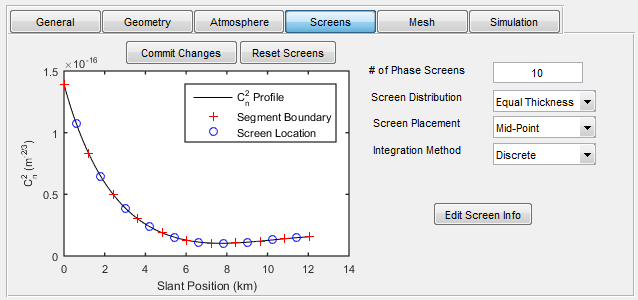
Screen location can be modified by changing Screen Distribution, Screen Placement or by directly dragging a screen on the plot.
Screen Distribution can be either "Equal Thickness" or "Equal Strength".
Screen Placement can be "Mid-Point", "Platform Side", "Target Side" or "Custom".
The Integration Method can be either "Continuous" or "Discrete" (i.e. based on the screen settings). By default, PropConfig loads with discrete integration
Will examine the affects of various settings for phase screen number, distribution, and location
For wave optics simulation, would like the fewest number of screens possible such that using discrete integration approximates the atmospheric parameters when continuous integration is used.
Wave-optics simulations are not continuous, need to specify screens Fewer screens = faster sims
Custom Screen Settings
Clicking button "Edit Screen Info" brings up the following window for customizing screen settings
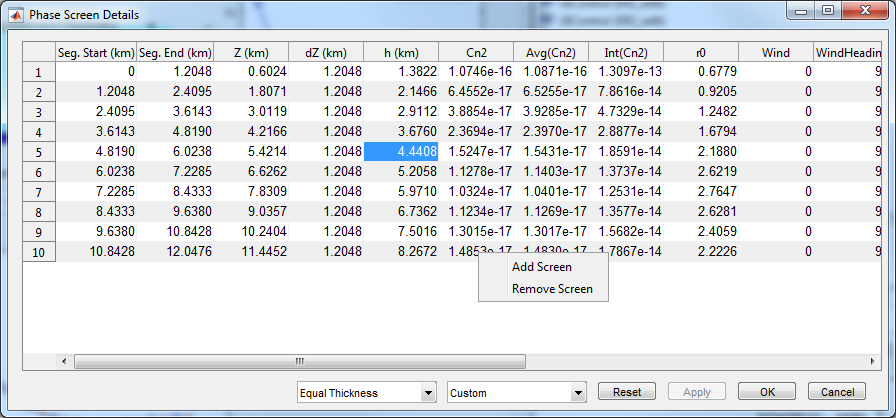
•Right+click to add or remove screens
•User can manually edit segment boundaries, screen locations, and other model data (Cn2, screen r0, Wind, Abs, etc)
•User can adjust screen placement and distribution to standard options
•After making any changes, user must click “OK” or “Apply” to see how changes affect atmospheric parameters in the main window
•Use “Reset” or “Cancel” to discard changes
•There are many different ways to change the settings to get similar results
•The user may need to also monitor other atmospheric parameters
•Ultimately it is up to the user to determine when the settings are “good enough” based on what the requirements are or what is needed from the simulations